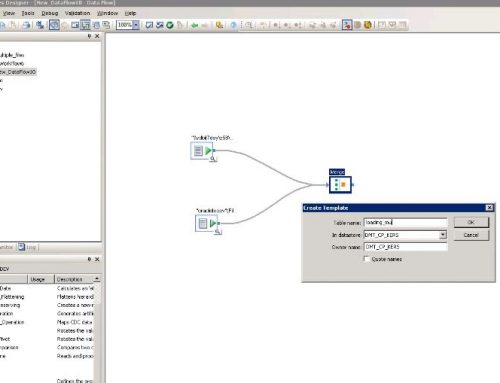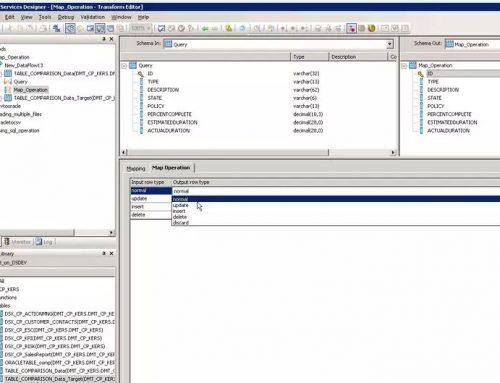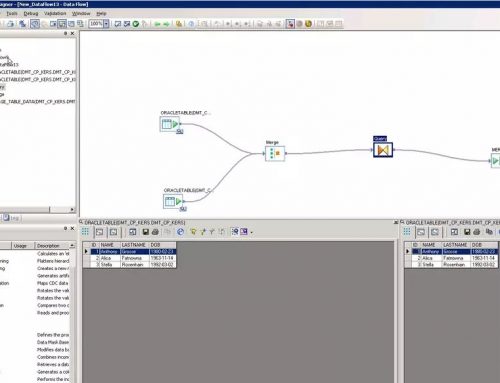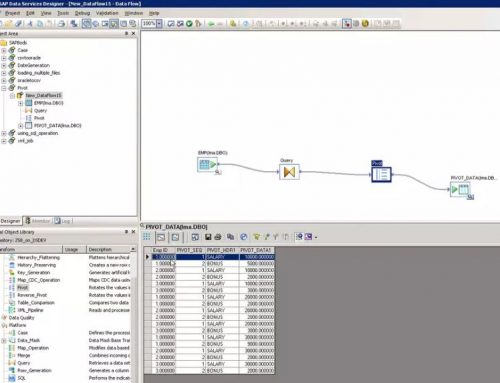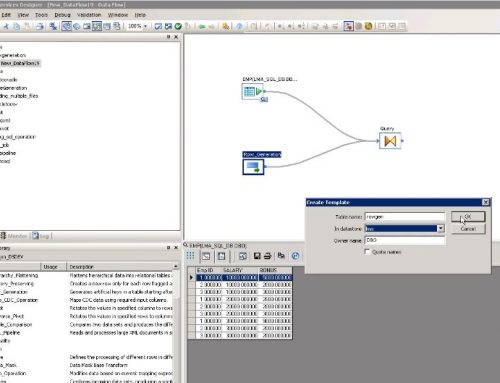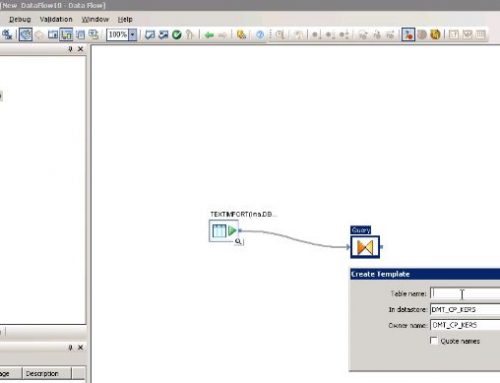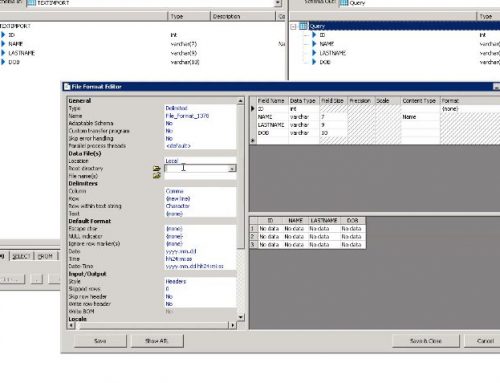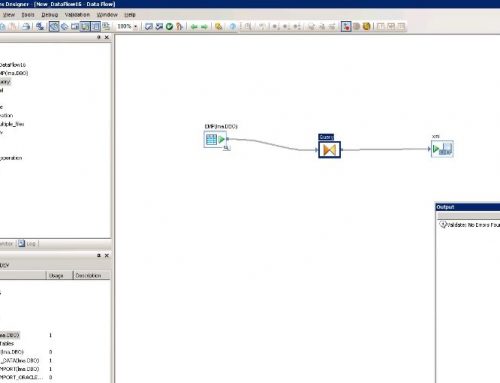This tutorial shows you how to load a simple text file to a database table in SAP BO Data Services.
Steps:
- Open Data services
- Create a new job
- Go to the File Format tab on the left, Right click select new to create a new file format
- In the new window Select File name to select the text file & Change the skip row header column to Yes in order to show that first row in csv file contains header names. Click on save & Close
- Create a new workflow – drag & drop from the menu on the right
- Create a new dataflow – drag & drop from the menu on the right
- Add newly created file format as source, using drag & drop from the file format area.
- Add a query item using drag & drop from the menu on the right
- create a template table as output table, Enter the name of the table & the data store in which it needs to be created
- connect the file format to the query object, connect the query object to the template table
- Open the File format source and select the file name
- Open the query object, drag & drop the columns to the output area
- Run the job, view the output to confirm